Having trouble viewing Help?
Click to open the link in Internet Explorer or copy and paste the link into your preferred browser: https://www.childplus.net/help/a2Z6210Vj4/5.5/childplus.htm
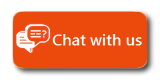
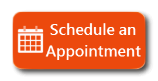
|
Having trouble viewing Help? Click to open the link in Internet Explorer or copy and paste the link into your preferred browser: https://www.childplus.net/help/a2Z6210Vj4/5.5/childplus.htm |
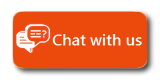
|
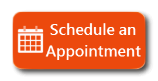
|
|
Follow these steps to add a new classroom to a site:
 fields related to the new classroom.
fields related to the new classroom.

|
Tip: Before you'll be able to enroll participants in your new classroom, you'll need to associate it with a program term.
|
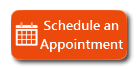
ChildPlus Technical Support today! |